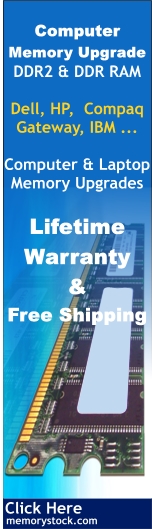Explanation
of System RAM
Everybody
with a computer uses RAM Memory. It is an essential component to a working
computer. You might be wondering what sort of RAM is in your motherboard,
video card, or what you need to buy, or what you need to look out
for. Be warned, for not all RAM is created equal.
Why does
a computer need RAM? What does it do?
Before
RAM had such wide-spread usage, two of the most important parts of
a computer were the microprocessor (CPU) and storage (Hard Disk, or
in many cases, just a Floppy Drive). However, microprocessors were
much faster, and could not reasonably operate near their full potential
because they had to 'wait' for the downright sluggish storage drive
to send it data.
Random
Access Memory (RAM) acts as a high speed middleman, providing enough
data from the hard disk for microprocessor to use at any given time
without making it wait.
Modern
PC's have up to 4 levels of middlemen that exchange data with each
other:
1) The
L1 Cache - This is high speed SRAM found directly on the microprocessor,
allowing instructions to be held for calculations. To conserve space
and reduce cost, there is usually no more than 64 kilobytes on chip.
2) The
L2 Cache - A secondary RAM area that operates at either the motherboard
bus clock speed, the microprocessor clock speed, or a fraction of
either. It holds used instructions or other data that will possibly
be used again shortly. Most new PCs have between 128 KB- 1024 KB (1
megabyte).
3)
The L3 Cache - The third cache level, and also the least used. When
the microprocessor and motherboard both have L2 caches, the motherboard
cache is designated L3, since its further away. It provides much the
same role as the L2, but with a lower potential for performance gains.
The few PCs that have an L3 cache usually have 512 KB of space available.
4) The
System RAM - The largest and slowest RAM area. It stores data directly
from storage devices to help the CPU keep up its speed. Today's PCs
have between 128-256 MB, with numbers skyrocketing from there depending
on the user.
How much
System RAM do I need?
Windows
9x users should think of 128 MB as the bare minimum. Games and other
intensive software will make better use of 256 MB, but for word processing
and web-browsing you are safe with 128.
If you
plan on using Windows NT or BeOS, 128 megabytes should be your minimum
regardless of use. People using Unix variants will find their RAM
needs will differ wildly depending on need.
Why do
I need so much RAM?
Programs
and operating systems are memory hogs now more than ever before. Windows
9X may say it will run with 32 MB out of the box, but that number increases
rapidly based on other issues. Lets take a look at the load on a typical
gamer outfitted system. This isn't a precise examination by any means,
but it can very well happen anyway.
Base
Level: 32 MB
16-bit Apps: +8 MB
DOS Apps +2 MB
CD Cache: +1 MB
Total:
43 MB (No applications loaded).
Netscape:
+20 MB
NS Cache: +1 MB.
Total:
64 MB.
Obviously,
having 128 MB total is going to help you out big time in cases like
this. The extra free RAM saves your hard disk from unnecessary reads
and writes, while providing room for extra applications to run.
What
happens if I don't have enough RAM?
In Windows
9x, your computer will usually have a "swap file" - a file
on your hard disk that acts like RAM. When system RAM runs out, your
computer must start to use the swap file like RAM. Because a Hard
Disk is many times slower than RAM, however, system performance is
effected severely when it is used.
>>
Static
RAM Technologies <<